If you remember Google Calendar that was released some time back, and if you have read my review to that, you will recall that I said that there is nothing so special about this apart from the power of sharing your calendar with your friends. Now the new crop of online word-processors comes armed with this concept. Sharing!
So now you don’t have to save any file in your online briefcase or mail it to yourself or your friend to keep it safe and accessible from anywhere. This is more or less similar to what del.icio.us did in the area of managing and saving bookmarks. No dependence or boundation to a single system!
I have still not been able to use Writely, now acquired by Google, and as usual there is a wait period involved. But I got to lay my hands on another free online word-processor http://Writeboard.com!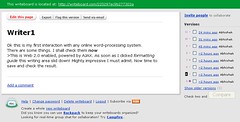
Writeboard allows you to create any file (called writeboard) and associate a password to it. Now you can invite your friends to collaborate on this writeboard through ‘Invite Friends’ link. They will be sent the link and password using which they can access this writeboard.
Before reading any further, I shall caution you: Do not expect an MS Word here but enjoy the power of collaborating and harnessing its power of simplicity!
So this is my experience of Writeboard.com and I am writing it on Writeboard only!
This is Web 2.0 enabled, powered by AJAX. As soon as I clicked formatting guide this writing area slid down! Mighty impressive I must admit.
But use of AJAX seems to be very limited. The ‘Save’ and ‘Compare’ operations are not AJAX-enabled. Surprising.
Formatting of text (e.g. bold,italic,indent etc.) has to be done by adding characters to your text(like # for numbered list) or enclosing word between characters (like _ for italicizing or * for bold). This is not much of a problem for me, even though I have a habt of using Ctrl+B or Ctrl+I.
It saves every edit in text as a new version, complete with the time of editing and the name of user. You have an option of saving a change on the top of current version, if you don’t want to save it as a new version.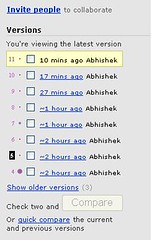
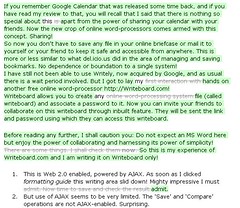
You can compare two versions. The differences in compared versions are presented nicely and easily understandable manner. So you can keep track of who (if you are working in a team environment) is making what changes and when.
The text can be exported into .txt and .html formats and downloaded. You can directly email it to any one! Fast and efficient! Full marks.
There can be some add-ons though. No selection of fonts (default is verdana, size 8) or text color or sizes (only h1 and h2 size header sizes) is available. Maybe they will add these in later versions.
I don’t want to give any rating to Writeboard now, will do that only after I have tried Writely also. But undoubtedly I will be using it for its ease of use and easy accessibility!
Should MS flinch? What do you say?
Comments
I guess in the backend, they are using CVS or VVS and all those data integrity and concurrency is taken care by CVS or VVS.